New to WordPress? Here’s how it works:
Signing up
You can either sign up with WordPress where you create a username connected to your email
https://signup.wordpress.com/signup/
WordPress automatically generates a blog with your signup, you can either leave it, keep it private or delete it once signed up.
-or follow each blog individually by signing up with the dedicated email notifications. If you choose this option you will only follow by email. To manage your subscriptions without a WordPress account go to https://subscribe.wordpress.com/
WordPress.com users will not see a sign up field but only a Follow button, by simply clicking Follow you will be updated by email to the email address you used to sign up to WordPress with.
Following your favourite writers (wordpress.com users)
Either follow by using the email submission field above or click on ‘Follow’ in the top left hand corner of any WordPress page.
Any site you follow the notifications will be shown in your reader please see below how to customise the way in which you wish to be notified. To access the Reader either go to wordpress.com when signed in or click the Reader in the lop left corner. Make sure you have selected ‘Blogs I follow’ and you will see a feed with the most current update at the top.
For more elaborate explanations please see: https://en.support.wordpress.com/following/
The WordPress Reader
The Reader displays all the blogs you follow in one clean feed. Content is condensed with an excerpt so you can scroll easily through many updates at a time.
You can use the Like button to save updates for reading later (and to let the writer know you liked or look forward to a post) and look it up under Posts I Like at a later date.
There is also a dedicated WordPress app for iOS and Android for easy reading and access to your blog feed on mobile/tablet devices. (User’s tip for iPhone: When you are reading a story on a wp site changing the page(chapter) to reader view on the iPhone is really helpful.It makes the text so much easier to read.)
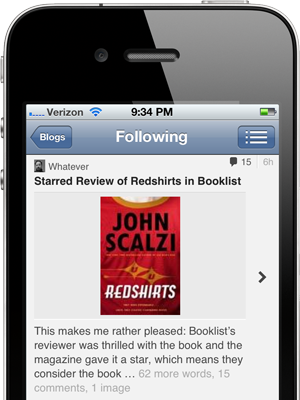
WordPress APP for iOS
WordPress APP for Android
Complete List of APPS available for wordpress
Notification preferences
Prefer to follow only some blogs by email and be notified of updates of other blogs only on the reader, or rather not be instantly notified but once a day or week? (only for WP account users)
When logged in go to https://wordpress.com/me/notifications and select how and when you would like to receive your updates.
To change your email preferences on a per-blog basis, click Edit in your Reader and click the “edit” link next to the email delivery details for a specific blog you follow.
Click on EDIT next to each listed blog and use the toggle buttons to change the frequency of email notifications for specific blogs.
Leaving a Comment
The comment section on WordPress is a social platform. Writers can interact with you and everyone is able to see the conversation. If you are logged in you can simply leave a reply otherwise an email is required.
Most sites will moderate the first time you leave a comment, once approved it will be displayed on the blog. After being approved the first time your comments will no longer be held for moderation. (However, if you change the email address connected to your account you will be moderated once more on every single site.)
You can also choose to reply to another readers comment. If someone, blog owner or reader, replies to your comment you will be notified by the orange colouring of the comment button in the right hand corner if you are on a WordPress site.
A small orange dot will appear beside the alarm icon in the Reader (desktop and app). The app automatically displays a push notification if someone has replied to your comment, use the settings panel in the app to turn off notifications and/or sounds.
Most writers will Like your comment when replying or to give notification that they have read and appreciated your feedback. WordPress automatically emails you whenever a comment is liked while it won’t always notify you a reply has been made, you can change this setting in your settings in Notifications in the Account Settings https://wordpress.com/me/notifications
Please also visit our WP Comment and Review Etiquette Guide













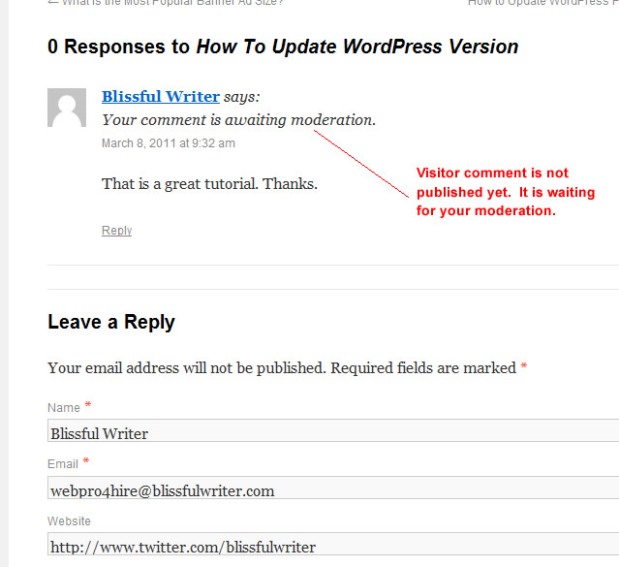



This is very helpful, indeed.
LikeLike
Appreciate the tips!
LikeLike